How to use ChatGPT in MacWhisper
The ChatGPT feature in MacWhisper allows you to enhance and query your transcripts using advanced AI models from OpenAI. Follow the steps below to set up and use this feature.
Adding Your API Key
To use the ChatGPT feature, you'll need to fill in your OpenAI API key. You
Here's how to add it:
- Navigate to the Settings section.
- Locate the OpenAI section.
- Enter your API key in the provided field.
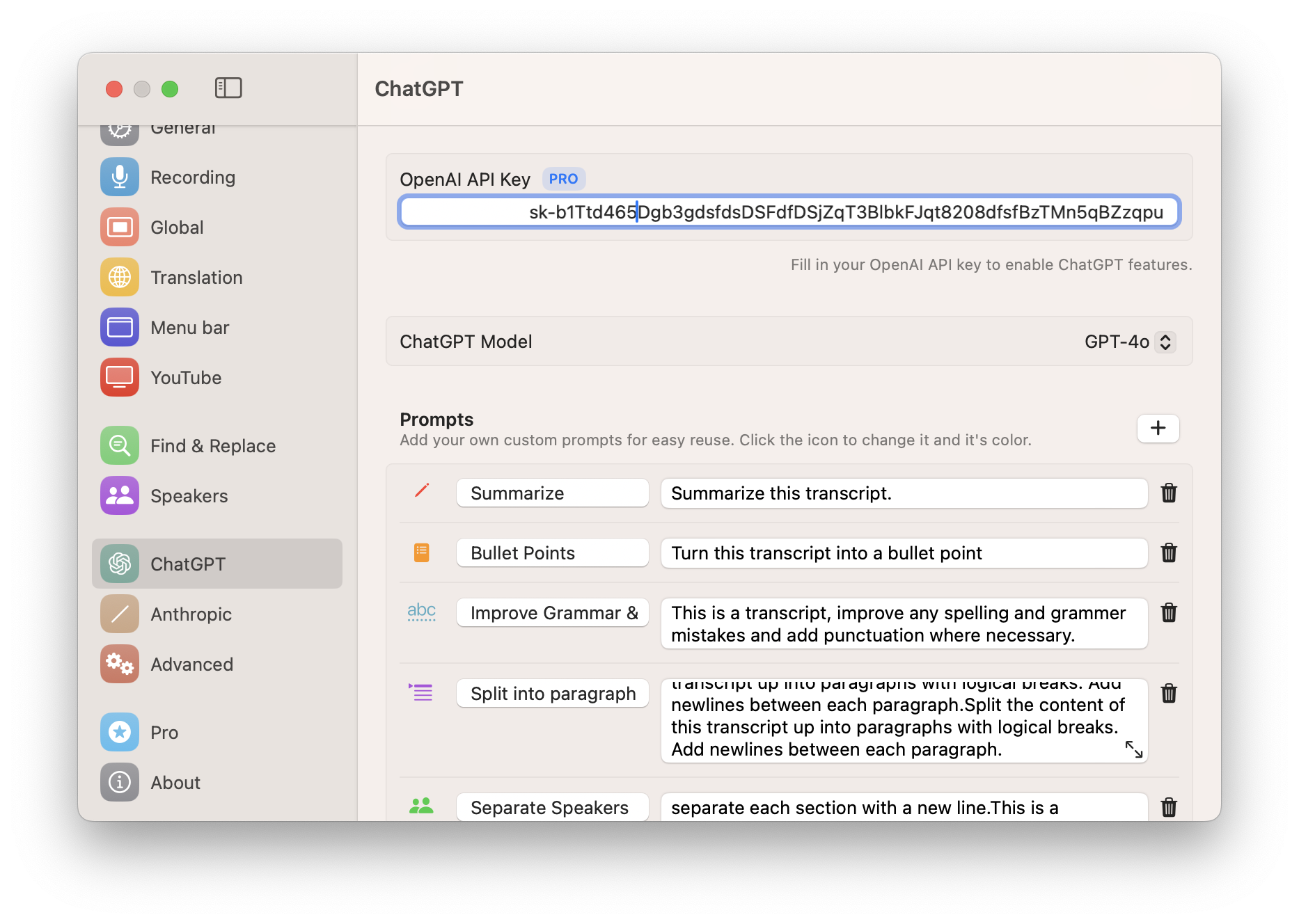
Note! If you've recently created your API key with a new OpenAI account, you will likely get the following error when you try to use it with MacWhisper:
You do not have access to model 'GPT-4o'. To access GPT4 models your account needs to have a valid payment method linked, and you need to use at least $1 with GPT4o mini. Check this page for more information: https://help.openai.com/en/articles/7102672-how-can-i-access-gpt-4.
This indicates that OpenAI haven't given your account access to GPT 4 yet, but luckily communicates what you need to do next: spend some time using the GPT4o mini model before trying to use GPT4o.
Choosing the Model
You can choose from different AI models available. Pick the model you want to use from the ChatGPT Model picker. MacWhisper supports GPT 3.5, GPT-4, GPT-4 Turbo and GPT-4o.

Selecting and Creating Prompts
The ChatGPT feature allows you to use pre-defined prompts or create your own:
- Navigate to the Prompts section.
- Choose from a list of pre-defined prompts.
Creating Custom Prompts
- Click on Create New Prompt.
- Enter a prompt description and the actual prompt text.
- Save the new prompt.
Using the ChatGPT Feature
Follow these steps to improve or query your transcripts:
- Open the transcript you want to work on.
- Select the desired model and prompt.
- Click on the Run button to generate a response.
- Review and apply the suggestions or responses provided by ChatGPT.
Error Codes
These are issues you may run into when using the ChatGPT integration
Quota exceeded
You do not have access to this model
Something went wrong
The OpenAI API key you have provided seems to be incorrect. Please double check that you have filled it in correctly and that it is still active in your OpenAI Account.
You exceeded your current quota on your OpenAI API key, please check your plan and billing details. Make sure you have linked a valid payment method to your OpenAI account. For more information on this error, read the docs: https://platform.openai.com/docs/guides/error-codes/api-errors. To use the OpenAI API you need to link a payment method. This is unfortunately not the same as having a ChatGPT Plus account.